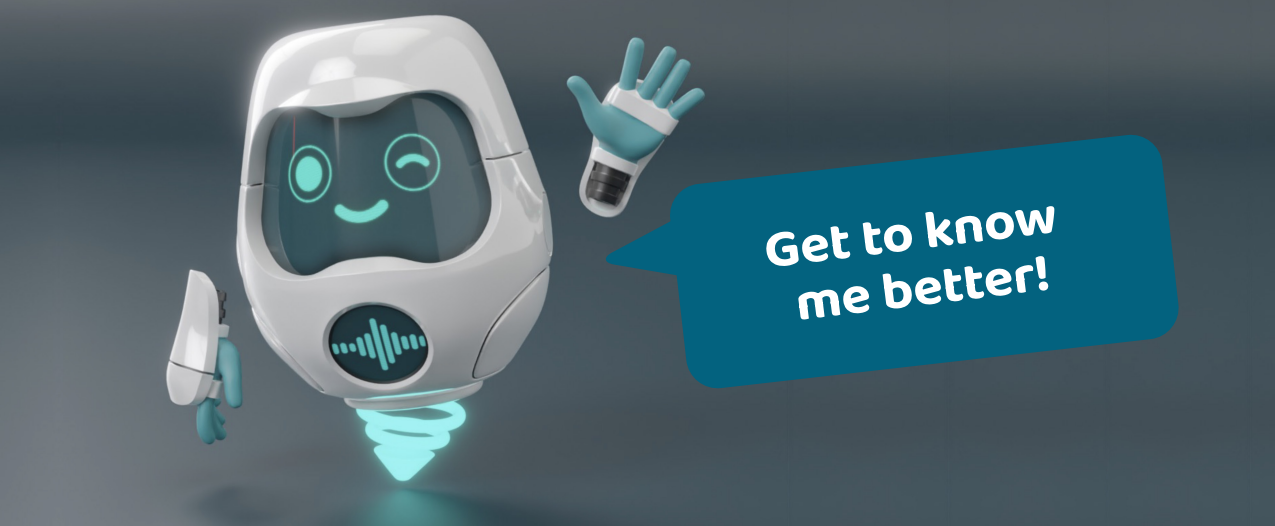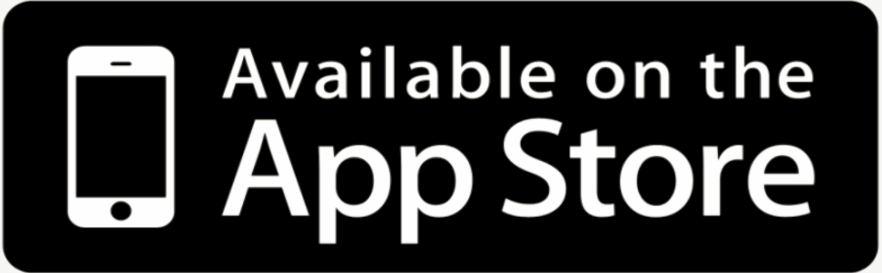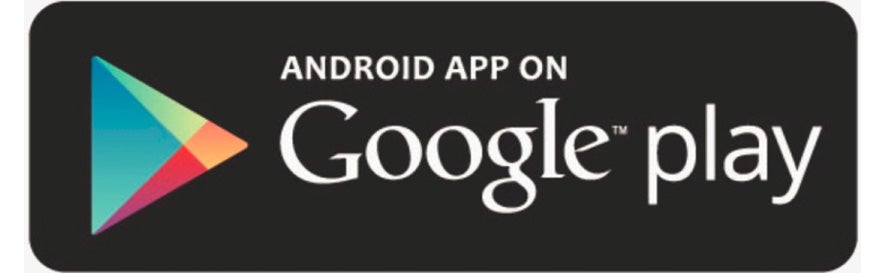Access the app
The myARwin app is designed for use on mobile phones (not recommended for tablets) and can be downloaded from the app stores:
Once you enter the app you will be asked for a code, this can be found within the myARwin Healthcare Provider Brochure on page 7. For patients their code will be found within the myARwin Patient Leaflet, that should be shared with them during their consultation with their hematology nurse. If you do not have a myARwin Healthcare Provider Brochure or a myARwin Patient Leaflet you can order one below or contact us for assistance.
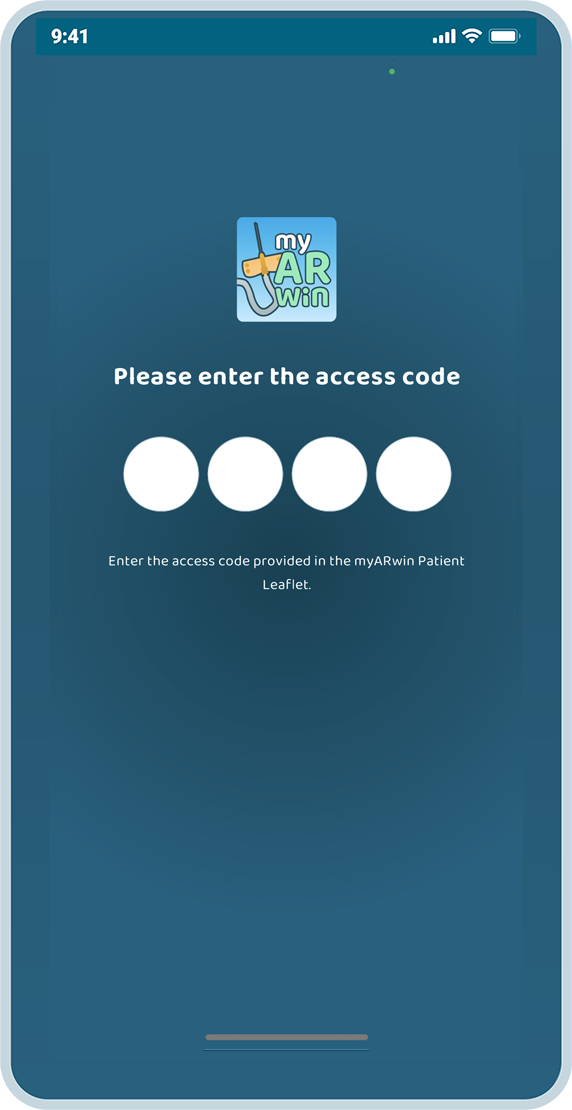
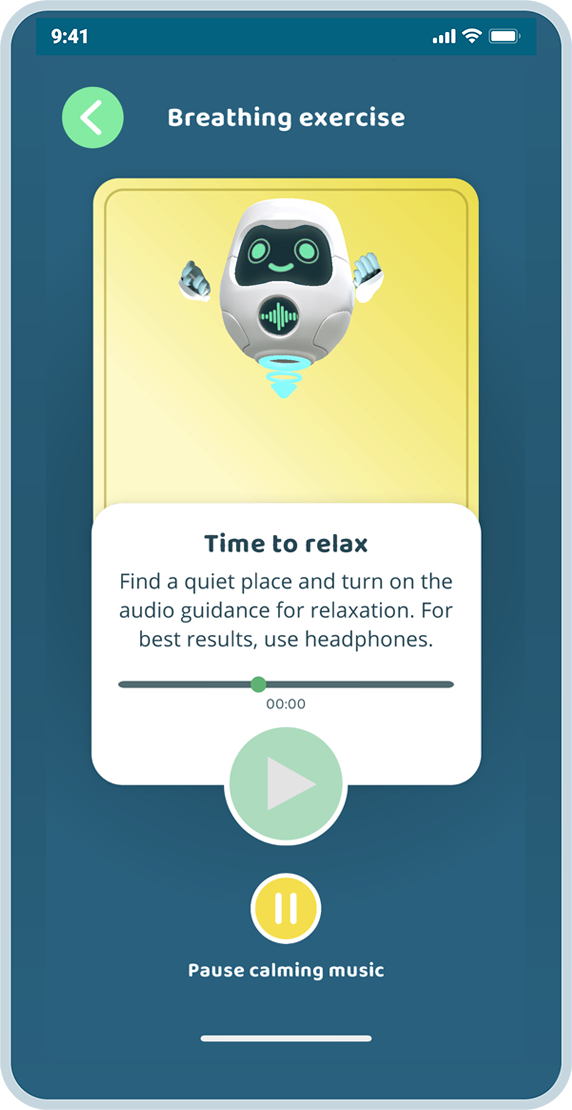
Frequently asked questions (FAQ’s)
Below you will find the answers to some frequently asked questions, when using AR and the app:
AR (Augmented Reality) is a technology designed to overlay 3D objects onto the physical world. It does this by displaying digital objects on top of what you see in real life through your mobile phone screen.
myARwin uses your general phone settings so if your phone is on mute or silent, myARwin will have no sound either. Try turning the volume up on your phone or switching from silent mode to ring.
If your table is a plain texture or white, it might be hard to complete the scan. To fix this place an object (eg. cup or pen) on the table and scan with the object in view, alternatively move to a different table that has a more textured surface. Use the AR rescan button (red button, right upper corner) to rescan and replace the experience.
If you find the view is not good, the objects are too big or small, or the area you have first scanned is not suitable. Tap the red circle in the right-hand corner ‘AR’, and re scan your environment. See the below section ‘Setup AR’ for detailed steps on how to best place the AR experience.
myARwin does not collect/store any patient data, you do not need to register an account to use the app and all users will remain strictly anonymous.
Any smartphone with the below operating system or newer, can run the myARwin app:
- Android 4.0.3
- iOS 8.0@
Setup AR
Augmented reality (AR) is one of the biggest technology trends right now. AR lets us see digital objects in our real environment through a mobile phone screen. Before you can successfully use the tools within the AR section of the app, you will need to scan the area of a table for the digital images to be placed on. Completing this successfully is key to a good experience:
where you have some space to move your arms around.
in the app and complete the preference & step selections. Select the play icon to begin.
on the table and you will see your table through your phone screen. Position your phone at a slight angle, approximately 30 cm above the tabletop in a position that is comfortable for you and allows your arms to move freely.
in side to side and up & down motions until you see crosses and then circles appear.
of digital objects on your table. Follow the instructions on the screen to interact with them.
(they are too big, too small, or out of view), you can press the red 'AR' circle in the top right-hand corner and re-position the AR experience. You can do this at any time when using the AR section and it will not interrupt your progress.
Requirements
The app can be used on any smartphone with iOS 8.0+/4.0.3+ and has been created to support hematology patients, caregivers and healthcare providers using IV butterfly needle self-infusion.
Privacy
Yours and your patient’s privacy is extremely important to us. This app does not collect /store any patients data, you do not need to register an account to use the app and all users will remain strictly anonymous.